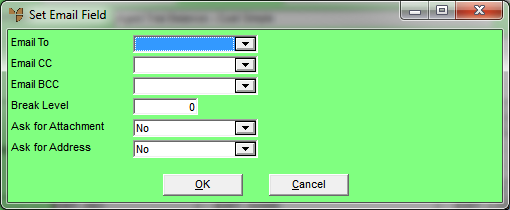
Use this option to set the default details users are asked for when sending the selected report via email.
To set the email report details:
Refer to "Creating a New Report", "Using the Report Wizard" or "Loading an Existing Report".
Micronet displays the Report Generator screen.
Micronet displays the Set Email Field screen.
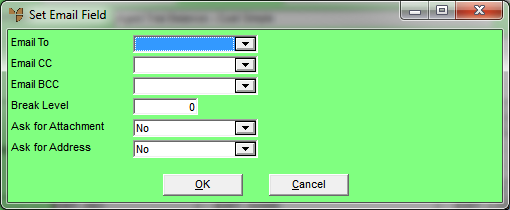
|
|
Field |
Value |
|---|---|---|
|
|
Email To |
Select the field from the user, company or extra company file that you want to populate the To field on the Address Email screen when the report is executed – see "Emailing Inquiries and Reports". |
|
|
Email CC |
Select the field from the user, company or extra company file that you want to populate the cc field on the Address Email screen when the report is executed. |
|
|
Email BCC |
Select the field from the user, company or extra company file that you want to populate the bcc field on the Address Email screen when the report is executed. |
|
|
Break Level |
|
|
|
Ask for Attachment |
Select whether you want users to be prompted for attachments when the report is executed. |
|
|
Ask for Address |
|
Micronet redisplays the Report Generator screen.